Custom Resource
Overview
Vanta offers multiple resource types to align with customer requirements, and the recommendation is to always try to leverage these when creating Private Integrations for continuous monitoring.
Given the multiple markets and industries served by Vanta, our customers might still have specific needs around the information or data that should be sent to Vanta, that might not be classified under one of Vanta's existing base resource types.
In order to support those scenarios, Vanta provides a Custom Resource Type that will act as a base schema for customers to build their own resource types. They can then use these custom resources to send any data they want to Vanta, by providing their own schema of properties a specific resource should contain.
Example
Create a new resource using the “Custom Resource” resource type option. Give the resource a name and click “Create”. Compared to any other base resource type in Vanta, for a Custom resource, you are required to adjust the schema to fit your use case by adding properties under the Custom Properties JSON Type Definition
Always add Custom Properties when using the Custom Resource Base type. Otherwise, consider using a different Base Resource Type.
While this is not a mandatory field for any resource type, not adding custom properties for custom resources will result in a simple resource with only the basic custom resource schema containing display name, unique id, and external url.
Custom properties should follow JSON typedef format and be of one of the following types.
- Boolean
- True or False
- Int32
- Numeric integer values
- String
- Text
Define a very basic Server resource, starting as a custom resource and adding the following json typedef into the Custom Properties section:
{
"properties": {
"name": {
"type": "string"
},
"active": {
"type": "boolean"
},
"memory": {
"type":"int32"
}
}
}
This Server resource will have 3 custom properties, name of type string, active of type boolean, and memory of type integer.
Once created, grab the “Resource ID” as we’ll need it in the subsequent requests. These same steps are described in detail in the Resources section.

Store the Custom Resource “Resource ID” in the {{custom_resource_id}} variable initial and current values and save your environment.
Next we will learn how to LIST Custom Resource Resources. We will see how Vanta returns an empty resource List.
Then we will Sync Custom Resource Resources to Vanta and confirm successful receipt.
Finally, we will LIST User Accounts Resources again, and Vanta will return all the resources we transmitted in the previous step.
Let's Go!
Updated 5 months ago