Postman setup
Getting Started with Our API Using Postman
To help you get started quickly, we’ve provided a Postman collection that contains all the necessary requests for our services. Follow this step-by-step guide to import and use the collection in Postman.
Step 1: Install Postman
If you haven’t already installed Postman, download and install it from Postman’s official site.
Step 2: Access the Postman Collection & Environment
The following download link contains a Postman Collection based on the latest API specification and a Postman Environment containing variables to get you started using the API as fast as possible!
Download our Postman Collection & Environment here.
Step 3: Import the Postman Collection & Environment
To import the Postman Collection & Environment:
- Open Postman.
- In the upper left corner, click on the Import button.
- In the Import window, either drag and drop or use the select files button to import the Postman Collection & Environment JSON files downloaded previously.
- Click Import to add the collection & environment to your workspace.
Step 4: Configure the Postman Environment
-
Navigate to “Environments” on the left navigation bar, then select the environment you just imported.
-
You should now be able to edit the variable values. The following variables are available and some are preset:
-
baseUrl= This is preset with the valuehttps://api.vanta.com/v1which is the base URL including the current version number for all of Vanta’s external APIs. -
authUrl= This is preset with the valuehttps://api.vanta.com/oauth/tokenwhich is the URL used to authenticate your application to retrieve a token that’s used in subsequent requests. -
clientId= Add your application’s client ID here. -
clientSecret= Add your application’s client secret here. -
bearerToken= After authenticating, your token will be set to this variable automatically using a post-response script on the “Create Token” request.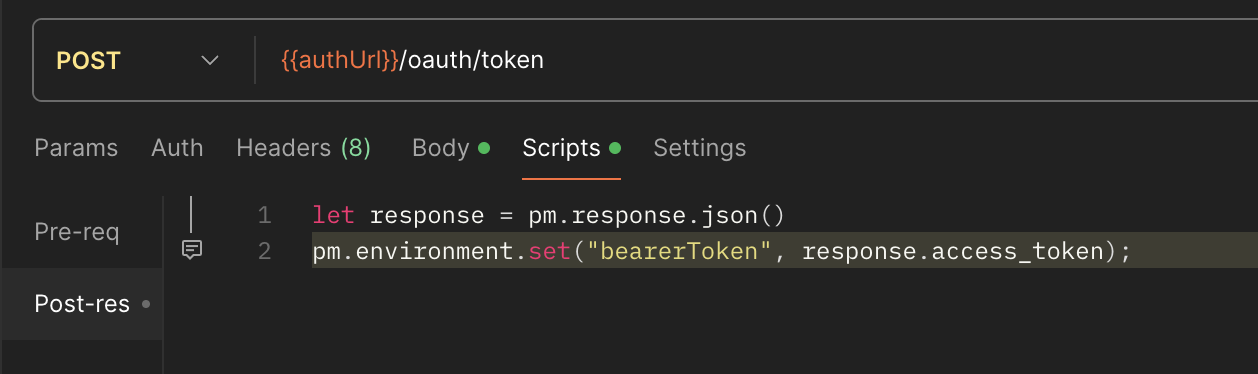
-
(Optional) If you are wanting to use the "Build Integrations" section, you will also have some variables for a few resource id values to input depending on the use case you want to test. These resource id's come from the "Resource Creation" flow.
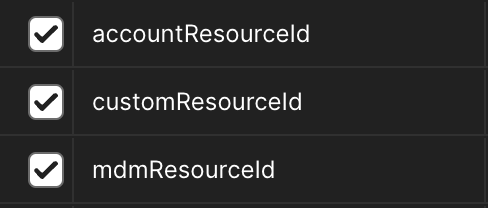
-
Updated 10 days ago