Getting started in GraphQL Explorer
A brief guide on adding your API Token to the GraphQL Explorer. This allows you to utilize the links to operations referenced in our Query and Mutation guides and run them yourself!
Follow the steps below to get started using our GraphQL Explorer! Throughout the various Query and Mutation guides, you'll find links to our GraphQL Explorer. Follow these links to try these operations out yourself.
After navigating to the GraphQL Explorer via the link above,
Select the fields available for health check, and click Query
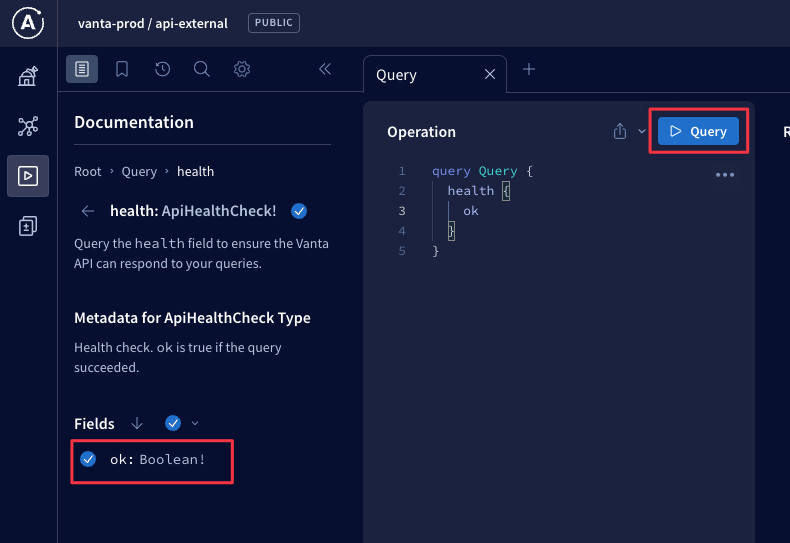
You should now see a modal appear that allows you to input your Vanta GraphQL API Token.
Once you've input your token, Click Submit
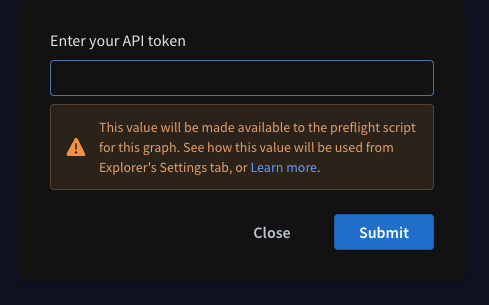
Check the box for Remember this Preference -> Then click Continue
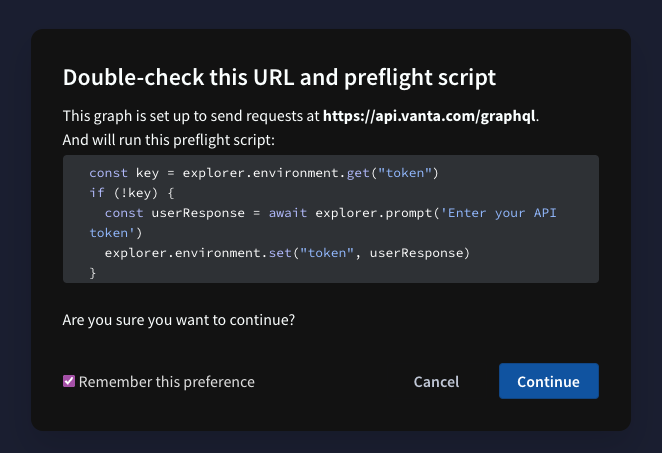
This Environment variable gets stored in your session data on your web browser, like Google Chrome.
Once set, you shouldn't need to configure it again unless your API Token expires. Make sure you enable Preflight Script to avoid having to submit your token each time you run an operation.
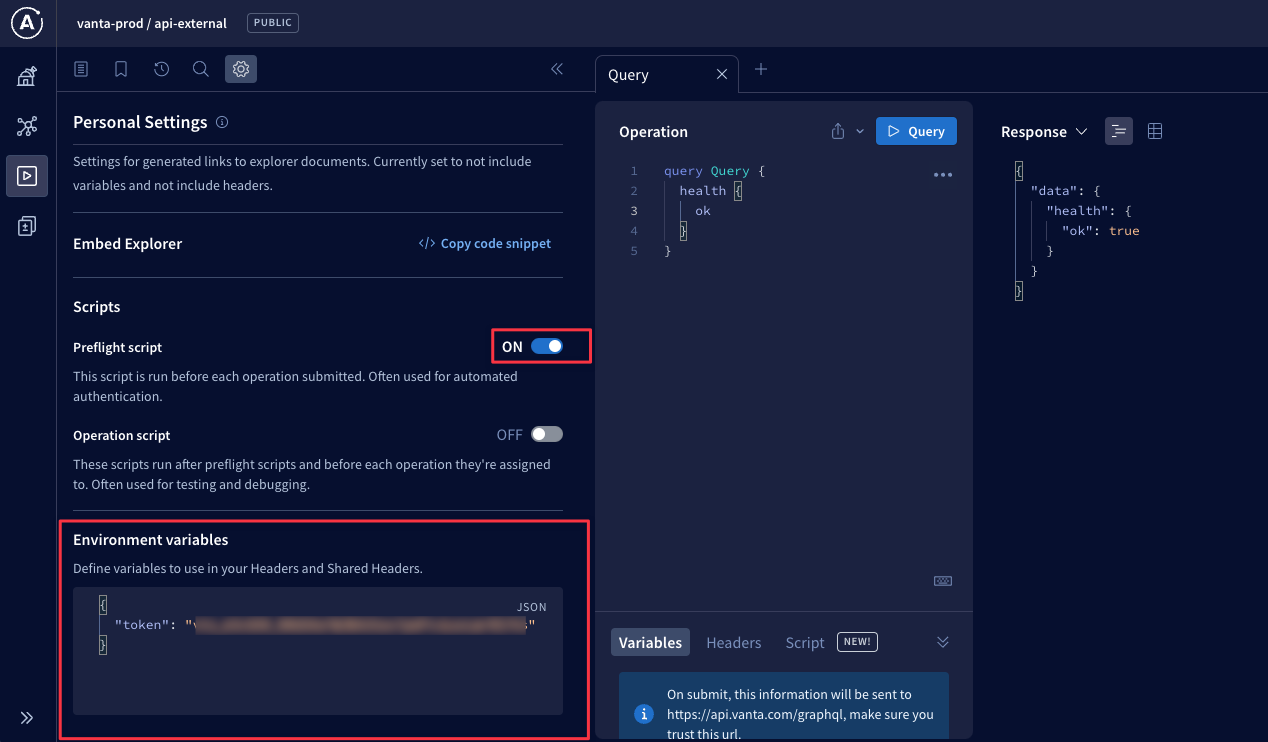
Be sure to allow cookies and site data for the GraphQL Explorer or you may run into issues each time you follow the link, or restart your browser.
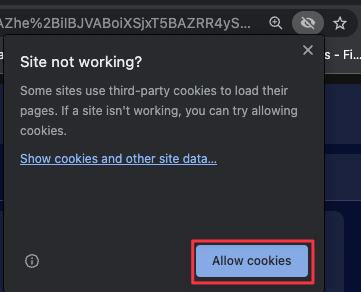
Once you've configured your API Token Environment Variable, you can follow any link to a Query or Mutation referenced in the our guides and run that operation on your own Vanta instance.
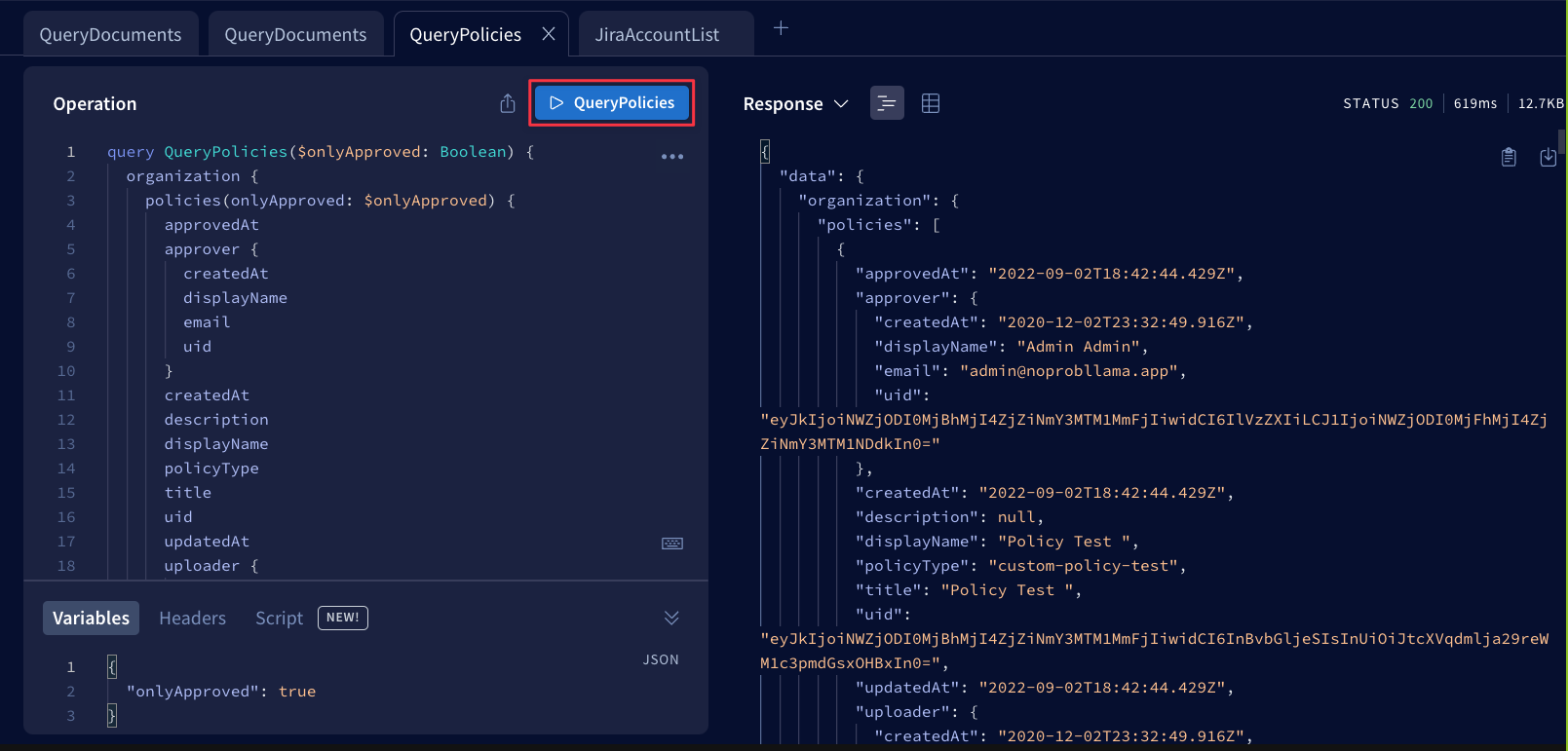
Here you can see how we build each operation,
as well as tooltip descriptions on how variables can affect the data returned.
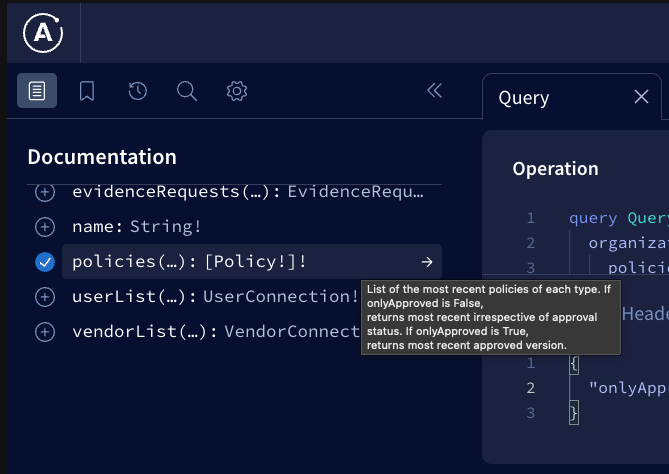
You can select each available field and variable you'd like to include in your Query.
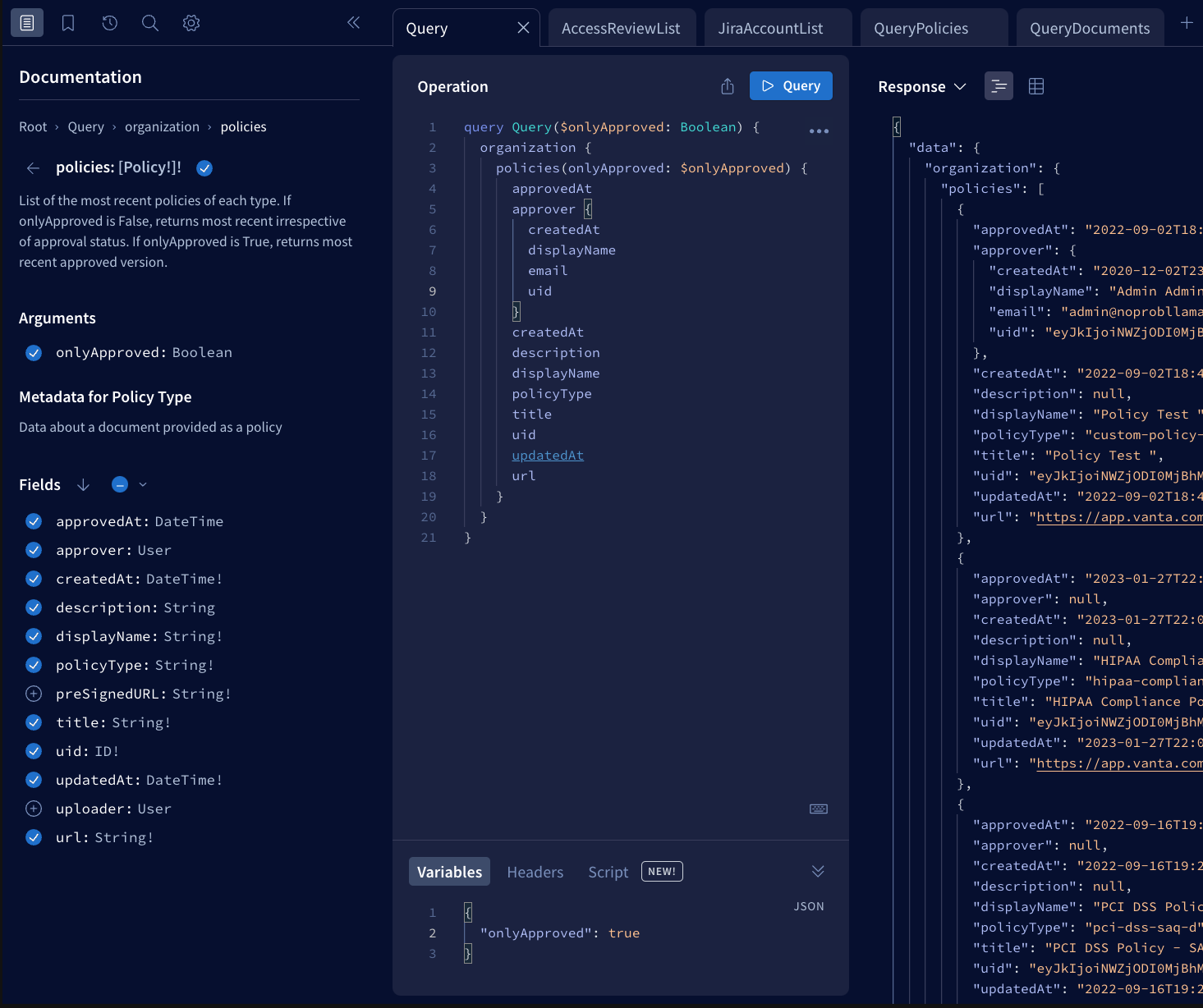
We have many different Type fields representing each of your resources synced to Vanta. Browse these fields and try building out your own queries and mutations!
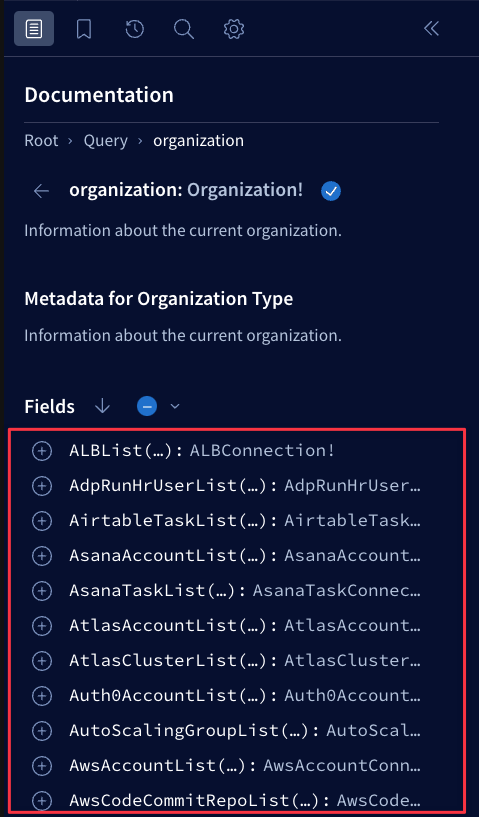
Updated 10 months ago